Home Editor
Add a range of information to your project including title, subtitle, date, description, weblink, project image and custom background.

Shown on launch, the home screen displays summary information for the project using the data entered in the home editor. Company and legal information is displayed at the base of the screen.
Document Manager
Select or drop in a folder from your pc to import all files and subfolders.
You can drag and drop to reorder files and folders if required and subsequently add, replace or delete files and folders when your project changes.

The document viewer contains an expandable tree of all documents in the project, search tab and fully featured PDF viewer.
PDFs open directly in the viewer and all other file formats open in Windows as if you double-clicked on them on your computer.
Contents Editor
The Content Index is automatically generated using filenames from the directory selected in the Document Manager.
Fully editable paragraph fields allow you to rename document titles and add up to four additional columns of information.
The built-in auto-numbering system adds a column of file numbers or you can specify your own numbering.
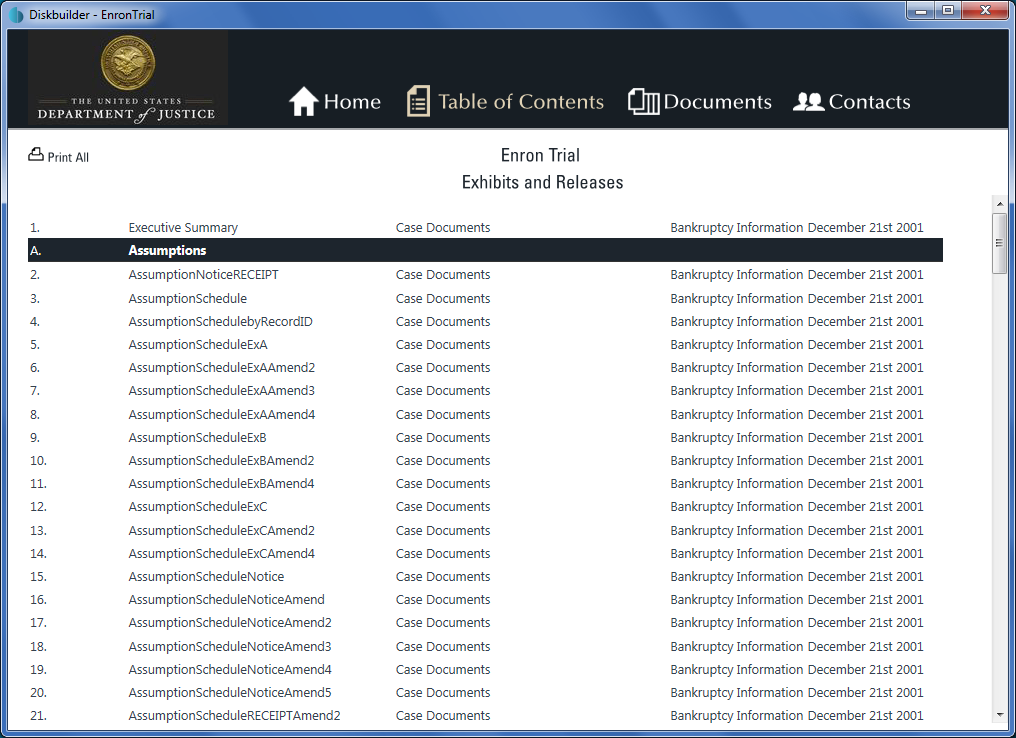
The Contents Index (Table of Contents) is a flat table of all folders and files in the project with additional columns of data e.g. Parties, Date, etc.
Clicking a document title opens the document directly in the document viewer
The index can also be displayed in nested format allowing for columns to be hidden, sorted and collapsed by the end user.
Contacts Manager
Add multiple contacts and a range details to each project with built-in email functionality for the end user.
Save default contact details to avoid entering the same information for every contact.

The contact screen displays one or many contacts with a range of optional fields including images.
You can also include email addresses allowing users to contact your staff directly from inside the application.
Build Manager
Diskbuilder's staged build process allows you to build the whole project and then update changes to the project by rebuilding individual stages.
Update In Place
Update in place automatically rebuilds your project when you make changes to built projects including adding, removing or updating documents.
Runtime Options
Allows you to alter parts of the project including modifying the Contents Index by setting various features on the columns including the column title, visibility, width, grouping and more.
